How do I use Smart Guides?
Smart Guides are automatic searches, that will constantly examine the Program Guide for shows you want to watch.
To make a Smart Guide, start your search in the electronic program guide window, modify or further refine the search using the criteria below, then simply click Save to save the results.
Or, you can choose New Smart Guide… from the File menu, or press the + button at the bottom left corner of the EyeTV Programs window.
After you name your Smart Guide, enter one or more search terms you want to use. You can add or subtract criteria by using the + and – buttons. Your search can look for all or any criteria to choose. You can enter search criteria in the following fields:
Any Field
Title
Episode Title
Description
Actors
Director
Content
Year
Duration
Start Date
Stop Date
Start Time
Stop Time
Channel Name
Channel Number
Favorite Channels
HDTV
Repeat
Episode Number
Episode Count
As you change the search criteria, the guide will automatically update.
Here is a specific example of how to narrow down a Smart Guide search. We are looking for new episodes of the “Simpsons” that are on one specific channel. Start from the main EPG window’s search field by typing “Simpsons”. Then change the Any Field contains Simpsons condition to Title contains Simpsons (to avoid catching Simpsons that appear on late night comedy channels). Then add the Repeat is false condition to get only the new episodes, and the Channel is 2 condition (because there are several cable channels carrying new
Simpsons episodes).
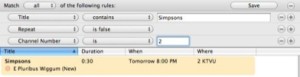
In this way, you’ll only find the new episodes of the Simpsons and won’t have to weed out the duplicates afterwards.

