EyeTV users with Program Guide issues may need to update OS X 10.5 SSL certificate
The Program Guide service that EyeTV provides is sent using a secure connection.
In September 2013, Elgato upgraded the strength of that secure connection, and as a result, it may not work as expected with OS X 10.5.8or earlier.
Affected users may receive error messages like “Connect to the internet to check the account status” and “Update failed (could not connect to server)”:
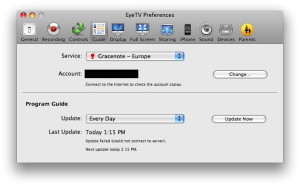
The solution is to update the SSL (Secure Sockets Layer) Certificatethat OS X 10.5 uses. You can do this via a special file that you can download from RapidSSL, the certificate authority that issues the certificate that OS X uses.
Update SSL Certificate
Formerly, an 1024 bit SSL Certificate was used, but the current one has a 2048 bit key length. Increasing the key length is one primary way to better secure the connection.
See this page for more details:
http://www.rapidssl.com/2048-bit-certificate-compliance/
If you are using EyeTV with OS X 10.5.8 or earlier, you will need to download a file and follow a few steps, in order to upgrade the SSL Security Certificate.
1) Visit RapidSSL to find the new SSL Certificate:
2) Right-click on the “Second Intermediate CA” link, and choose Save Link As…
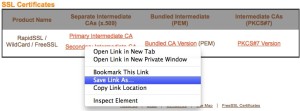
3) A window will come up asking you to save the file as Rapid SSL CA.txt. You will want to change that to Rapid SSL CA.pem before saving it.
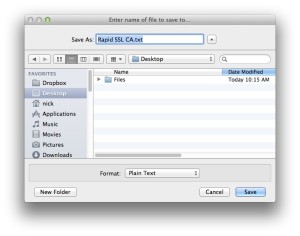
Erase the .txt extension in the file name and change it to .pem
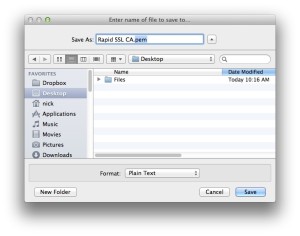
4) Save the RapidSSL CA.pem file, perhaps to your Desktop or Downloads folder.
5) Double Click on the file RapidSSL CA.pem. This will launch the application Keychain Access and ask you if you want to add the certificate.
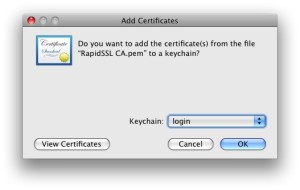
6) Click OK.
7) Quit Keychain Access.
After these steps, EyeTV should be able to get the Program Guide again – you can visit the EyeTV Preferences > Guide window and click Update Now to see if it’s working.

