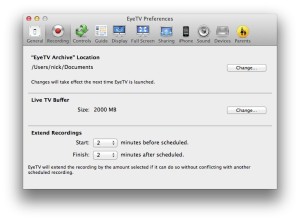How can I move my EyeTV installation from one Mac to another?
If you have EyeTV installed on one Mac, and you would like to duplicate that same setup on another Mac, you can use a tool called EyeTV Reporter to help you.
EyeTV Reporter can Backup your existing Preferences, and Restorethem on your new Mac.
You will also need to move your EyeTV Archive folder manually, to a location your new Mac can access.
Get EyeTV Reporter
The latest version of EyeTV Reporter will always be available from this article:
How do I use the EyeTV Reporter utility?
That article also includes an extensive tutorial on all the features of EyeTV Reporter.
Backup Preferences
The Backup Preferences option creates a copy of all EyeTV Preferencesfiles, including channel information and your activation key.
It is a good idea to use this option before making significant changes to your EyeTV setup. That way, you can always use the Restore Preferencescommand to revert EyeTV to its earlier state.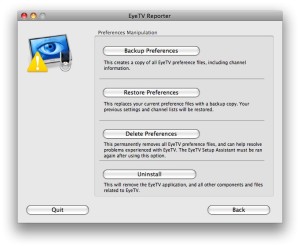
After you press Backup Preferences, a Please save the report window will appear.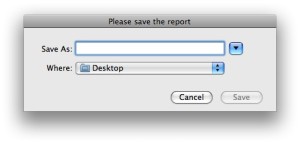
Restore Preferences
The Restore Preferences option takes the .zip files you saved using the Backup Preferences command, and makes them active again in EyeTV.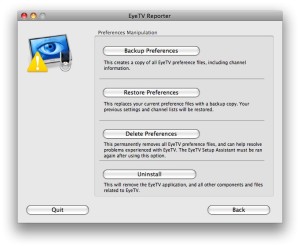
After you press Restore Preferences, an Open window will appear. You can now select the zip file that represents your EyeTV backup.
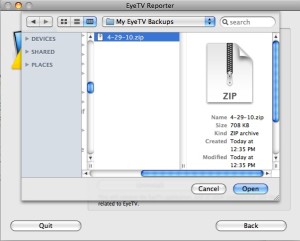
The preferences will be active again the next time you start EyeTV on that Mac.
Install EyeTV on new Mac
The next step will be to install the EyeTV software on your new Mac.
You can download EyeTV from this page:
http://www.elgato.com/elgato/na/mainmenu/support/Update-Start/Update-EyeTV-3
After you launch it, EyeTV will automatically use the Preferences that you’ve already installed on your Mac. You should have your channel list and other settings ready for use.
Setup EyeTV Archive
The EyeTV Archive folder contains all of your Recordings, Schedules, Playlists and Smart Guides.
If you have an existing EyeTV Archive folder, your new EyeTV installation will need to know where to look for it.
You can set the location of your EyeTV Archive in the EyeTV menu > Preferences > Recording window.