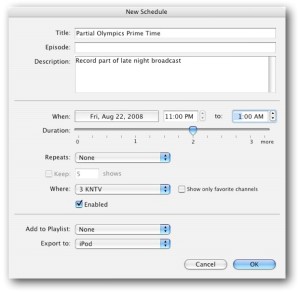How do I clear the EPG database?
Occasionally, EyeTV users may have a problem downloading the Program Guide from TV Guide.
Instead of getting your data, you may receive an error message, which states:
“The Program Guide has no data to display. Please complete the Program Guide setup by running the EyeTV Setup Assistant”
Solution: You may need to use the Clear EPG Database command, and then Auto Tune one more time.
You can use Clear EPG database command, from the Action menu, in the Program Guide.
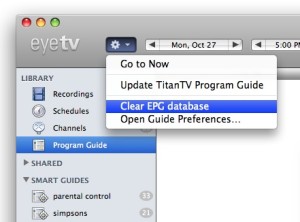
Then, you can setup the Program Guide again.
• You can use the Guide section of the EyeTV Preferences to download new information, by pressing the Update Now button.
• Or, you can use the command to Update the Program Guide, from the Action menu in the Program Guide.
If the Program Guide does not update as expected, you can Auto Tuneagain via the Channels section of the EyeTV Programs window. When the Auto Tune is complete, you will be asked to select your Channel Lineup, and then the Program Guide will refresh.
We sincerely apologize for the inconvenience that this issue may have caused.
If things are not resolved for you yet, you can still schedule recordings by using this workaround until you receive a response from tech support by submitting a ticket here:
To add a manually scheduled program, select the Schedules section, click the New button at the top of the window.
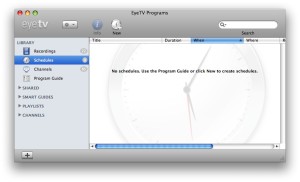
Then, fill in the program’s parameters, including Title, Episode, Description, Date and Time (When), Duration, Repeats and what channel or input (Where).
You can also set a schedule to add its recording to a particular Playlist, and to export to the iPod or Apple TV format after recording completes.