How do I send video from EyeTV to the iPhone?
The iPhone supports the following video formats (as per Apple’s iPhone technical specifications, http://www.apple.com/iphone/specs.html)
• H.264 video, up to 1.5 Mbps, 640 by 480 pixels, 30 frames per second, Low-Complexity version of the H.264 Baseline Profile with AAC-LC audio up to 160 Kbps, 48kHz, stereo audio in .m4v, .mp4, and .mov file formats;
• H.264 video, up to 768 Kbps, 320 by 240 pixels, 30 frames per second, Baseline Profile up to Level 1.3 with AAC-LC audio up to 160 Kbps, 48kHz, stereo audio in .m4v, .mp4, and .mov file formats;
• MPEG-4 video, up to 2.5 Mbps, 640 by 480 pixels, 30 frames per second, Simple Profile with AAC-LC audio up to 160 Kbps, 48kHz, stereo audio in .m4v, .mp4, and .mov file formats
These are the exact same video specifications supported by the video iPod. EyeTV already contains export presets for the video iPod, which can also be used to export video to your iPhone. The existing presets are for high resolution H.264 (iPod Best), low resolution H.264 (iPod Smallest), and low resolution MPEG4 (iPod Fastest).
There are several ways to access these iPod presets:
• From the File Menu, choose ‘Export’, or select a recording from the ‘EyeTV Programs’ window and press Apple + E to launch the Export function.
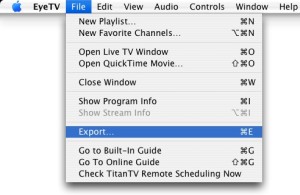
• From the ‘EyeTV Programs’ window, control + left-click, or right-click on a recording, and select ‘Export’ from the contextual menu
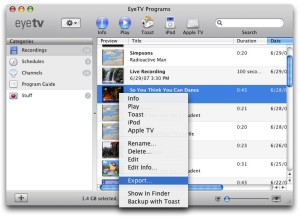
• From the ‘EyeTV Programs’ window, select a recording, or recordings from the main window, then click the ‘iPod’ export button from the list of icons along the top of the window.
![]()
You can configure what format this export button uses from the ‘EyeTV Preferences > General’ screen under the ‘iPod button export format;’ drop-down menu.
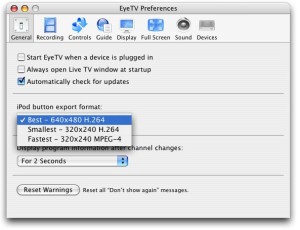
Once the export has completed, it will automatically import into your iTunes library under TV shows. From here, you can sync the video to your iPhone.

