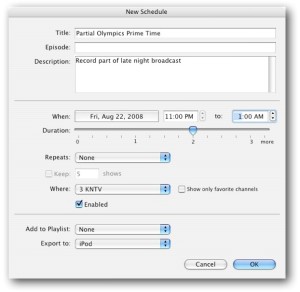I need help transitioning from my tvtv Program Guide to My EyeTV Gracenote
Introducing the Gracenote Data Service for the EyeTV Program Guide
About the My EyeTV Gracenote Service
Transferring to MyEyeTV Gracenote Service
EyeTV 3.6 is needed for My EyeTV Gracenote Service
Which Program Guide is used in what country?
tvtv Account Transfer Email
My EyeTV Account Login
My EyeTV Account Management – Forgotten Password
My EyeTV Account Management – Creating a New Account
Sign Up For MyEyeTV Gracenote Service without email from tvtv
tvtv Users: Purchasing a new subscription
Managing your EyeTV Program Guide subscription
Manually scheduling a recording
Introducing EyeTV Gracenote Data Service for the EyeTV Program Guide
EyeTV users in Europe have been using a Program Guide (EPG) service called tvtv for many years.
Tvtv online services were discontinued on February 28, 2013.
However, everyone with a tvtv account still has access to a Program Guide account after this date. It just isn’t called “tvtv” anymore.
It will provide Program Guide data directly into the EyeTV application.
EyeTV users in the US and Canada will still use the TV Guide service, which is not changing at all during this period.
About the My EyeTV Gracenote Service
The new My EyeTV Gracenote service offers a number of features:
• receive enhanced program guide information
• access EPG data up to two weeks in advance
• create automatic recordings of your favourite series
• free three-month extension of your subscription
• NEW: more detailed EPG data and images
• NEW: EPG data for more channels
• NEW: enhanced data for up to 200 channels
• NEW: convenient login through My EyeTV
Transferring to the My EyeTV Gracenote Service
To continue using enhanced program guide information in EyeTV, you will need to transfer your subscription to the MyEyeTV Gracenote Service offered by Elgato.
Transferring your account is free-of-charge and allows you to use more detailed EPG information for more channels within the EyeTV software.
Your eligibility for this service will be extended for three months past your current tvtv expiration date.
EyeTV 3.6 is needed for My EyeTV Gracenote
Program guide information in European countries is no longer available through the tvtv service after February 28, 2013.
To continue using enhanced EPG data in European countries, please update to EyeTV 3.6 and transfer your tvtv subscription to My EyeTV.
EyeTV 3.6 is a free update for existing EyeTV 3 users, but a paid, discounted upgrade for EyeTV 2 users.
EyeTV 2 Customers:
EyeTV 2 activation keys will not work with EyeTV 3. You will need a new EyeTV 3 activation key.
Existing EyeTV 2 customers can purchase an EyeTV 3 activation key at a discount – see this page for more information:
http://www.elgato.com/elgato/int/promotions/eyetv3upgrade.en.html
EyeTV 3 Customers:
If you already own EyeTV 3, you can download a free update to EyeTV 3.6 from this page:
http://www.elgato.com/elgato/int/mainmenu/support/Update-Start/Update-EyeTV-3
Which Program Guide is used in what country?
TV Guide is a Program Guide (EPG) service only used in the United States and Canada.
Gracenote (formerly tvtv) is a Program Guide (EPG) service only used in Europe.
IceTV is a Program Guide (EPG) service only used in Australia.
The transition from tvtv to Gracenote only applies to EyeTV users in some European countries.
EyeTV users in the US and Canada will still use the TV Guide service, which is not changing at all during this period.
Make sure the correct Program Guide is selected in the EyeTV menu > Preferences > Guide window, in EyeTV.
tvtv Account Transfer Email
On February 18, 2013, you should have received an email from Gracenote, via noreply@tvtv-services.com, with a unique link to transfer your tvtv subscription to Elgato’s My EyeTV service.
Transferring your account is free-of-charge and will allow you to use more detailed EPG information for more channels within the EyeTV software. Your eligibility for this service will be extended for three months past your current tvtv expiration date.
Click the link in this mail to log in to My EyeTV to transfer your subscription.
To honor your privacy, Elgato cannot access the tvtv database and relies on the unique link sent by Gracenote to transfer your subscription. If your tvtv subscription expires after February 28, 2013, and you have not received a link to transfer your account, please contact Gracenote at mail@support.tvtv.co.uk or +49 (0) 180 5 00 42 76 (9:00 to 18:00; Fees apply and may vary for calls from mobile and abroad. Landline Germany: 0,14 EUR per minute. For rate information, please contact your local provider).
My EyeTV Account Login
Once you click on the link from Gracenote, via noreply@tvtv-services.com, you will need to login to My EyeTV.
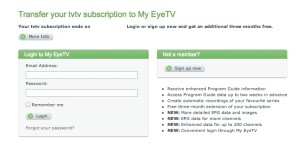
When prompted, press the Transfer Subscription button to fully transfer your tvtv account to Gracenote.
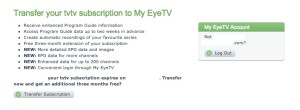
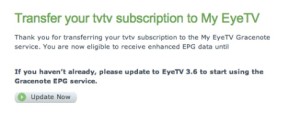
My EyeTV Account Management – Forgotten Password
Then, carefully check your regular and spam mailboxes for email from eyetvws@services2.elgato.com or eyetvws@services2.eyetv.com.
My EyeTV Account Management – Creating a New Account
If you do not yet have a My EyeTV login, please create a new account free-of-charge.
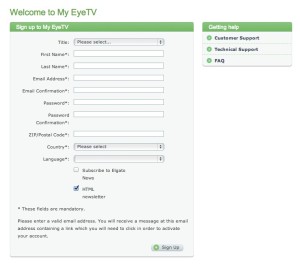
Then, carefully check your regular and spam mailboxes for email from eyetvws@services2.elgato.com or eyetvws@services2.eyetv.com.
This email from Elgato will include a link that you can use to activate your My EyeTV account.
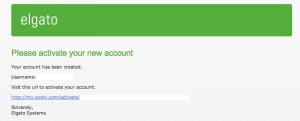
After you have logged into your My EyeTV Account, open the email you received from Gracenote, via noreply@tvtv-services.com. Click on the unique link to transfer your tvtv subscription to Elgato’s My EyeTV service.
When prompted, press the Transfer Subscription button to fully transfer your tvtv account to Gracenote.
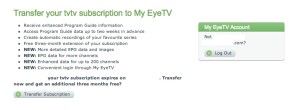
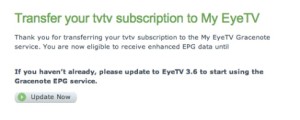
tvtv Users: Purchasing a new subscription
If you have not subscribed to tvtv or if your tvtv subscription has expired, you do not need to transfer your account. You can buy a subscription to the Gracenote Data Service for the EyeTV Program Guide for € 19.95at our online shop:
http://www.elgato.com/elgato/int/mainmenu/buy.en.html#gracenote
EyeTV 3.6 is needed to use the Gracenote service. This version of EyeTV is Intel only – it does not support PowerPC Macs.
Managing your EyeTV Program Guide subscription
If you have successfully transferred your tvtv subscription to the Gracenote Data Service for the EyeTV Program Guide service, you can enter and review your account data at any time in the Guide section of the Preferences of EyeTV 3.6 or later.
When you check the Guide Preferences, your “Service” might be set to “None”. If that is the case, please switch your option to “Gracenote”, so you will be able to receive data from your new account. It may take a few minutes for your new Gracenote Data Service for the EyeTV Program Guide account to become active in the Guide Preferences.
Manually scheduling a recording
If your Program Guide problem persists, then please contact Geniatech Support:
Let us know that you tried the steps in this article, and what the results were.
In the interim, you can manually schedule any recordings you need to make immediately.
To add a manually scheduled program, select the Schedules section, click the New button at the top of the window and fill in the program’s parameters, including Title, Episode, Description, Date and Time (When), Duration, Repeats and what channel or input (Where).
You can also set a schedule to add its recording to a particular Playlist, and to export to various iTunes formats after recording completes. That will export to a H.264 format, and add the item to an “EyeTV” playlist in the iTunes Library